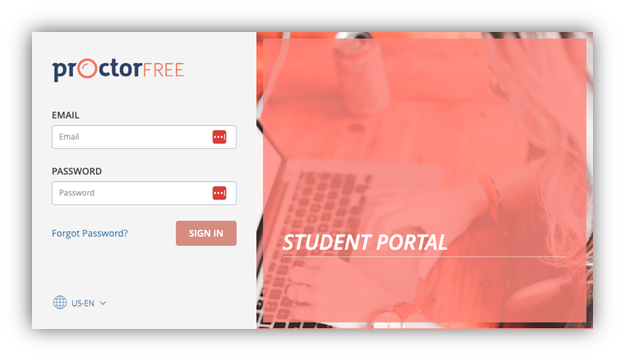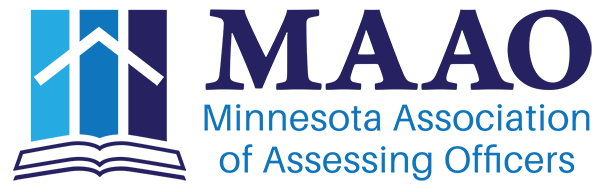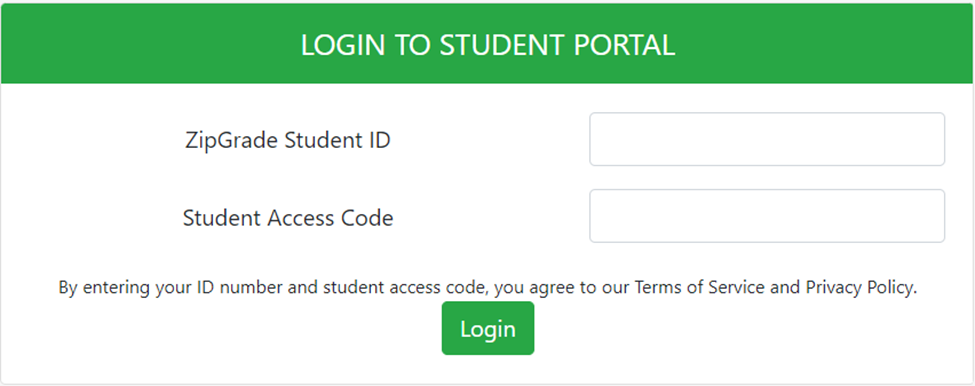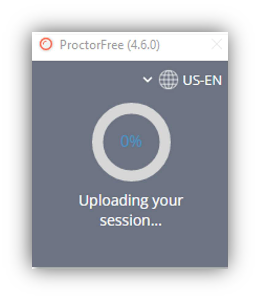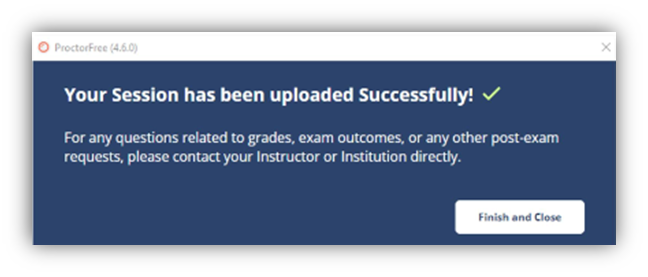Taking MAAO Online Exams
This guide was created to help learners prepare for and complete a MAAO course exam. After reading the guide, if you have any questions, please direct them to [email protected].
What You Will Need for MAAO Online Exams
- A ProctorFree account
- If you are not sure if you have a ProctorFree account or how to access it, click here.
- A ZipGrade Student ID and Student Access Code
- If you are not sure of or do not have your ZipGrade Student ID and Student Access Code, click here.
- A photo ID
- Access to the email inbox you used to register for the course/exam
Preparation for Your Exam
1. Do a tech check and a demo exam to ensure your equipment works properly and you’re comfortable with the online exam process. You can access the demo exam in the ProctorFree Student Portal at https://exam-us-1.proctorfree.com/login.
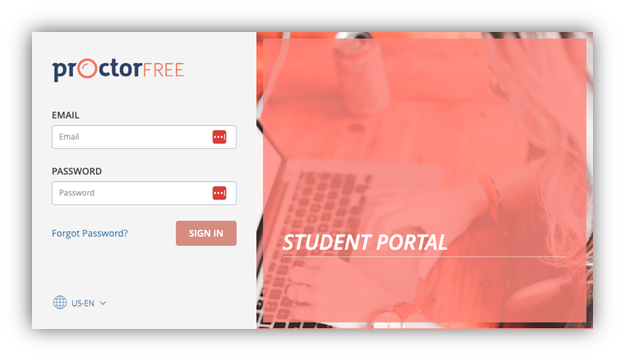
- You may need to download and install the ProctorFree application.
- To do this, follow the “Getting Started” directions linked here or in your Welcome email from ProctorFree.
- In the ProctorFree application, the tech check is called SYSTEM COMPATIBILITY TEST & AUTHENTICATION.
- On-screen instructions will guide you through the tech check. You will see PROCEED when it’s completed successfully.
- Need help? Select SUPPORT in the app to connect to a live support person. Alternatively, you can visit https://support.proctorfree.com and use the live chat function or email [email protected]. Support technicians are available during most business hours.
2. If you have not used ProctorFree before, you will need to create a profile. On-screen instructions will guide you through this process.
3. Complete the demo exam to ensure you’re comfortable with the platform and everything is working properly.
- After submitting the demo exam video, select FINISH and wait for confirmation that your session was uploaded successfully.
- For the demo exam, the video will upload but it will not be saved or reviewed.
- For the final exam, the video will be uploaded and reviewed.
Taking Your Final Exam
1. Prepare your space. Gather allowed materials.
- REMINDER - You will need:
- A ProctorFree account
- A ZipGrade Student ID and Student Access Code
- A photo ID
- Access to the email inbox you used to register for the course/exam
2. Prepare yourself. You are not allowed to step away after launching your proctored session, so move around, use the restroom or get a beverage if needed, and ensure your device is plugged into an electrical outlet before you begin.
3. Log in to the ProctorFree Student Portal (exam-us-1.proctorfree.com) and select your final exam.
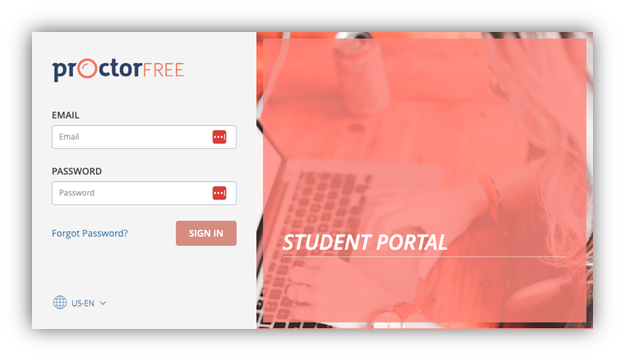
4. Do the tech check (same as before).
5. Launch your proctored session and log in to ZipGrade using your Student ID and Access Code. A photo ID is required for this step.
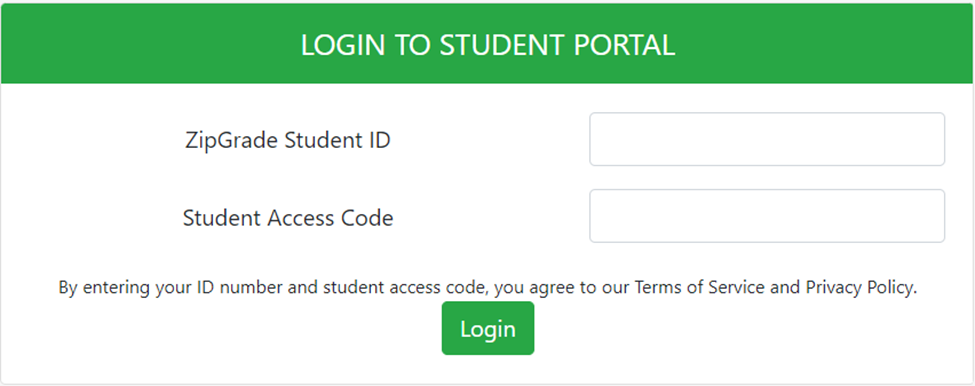
6. Click “Assigned Quizzes”, then “Begin Quiz” next to the appropriate exam.
7. Watch the HOW TO SHOW YOUR WORKSPACE video and complete the PRE-EXAM INSTRUCTIONS & ACKNOWLEDGEMENT.
8. When taking the exam, you must answer all questions on a page to advance to the next page. You may flag any question to go back and review it.
9. When you’re ready to submit your exam, double-check that you’ve answered all questions and reviewed any flagged questions.
- Next, navigate to the last page of the exam. Click TWO submit buttons:
- First: Green SUBMIT button
- Second: Blue SUBMIT button
- You will see your preliminary grade, but your exam is INVALID until you complete the next step. You do not need to document this preliminary grade; this is an unofficial score and is for your information only.
- Select FINISH below your camera view. This will begin uploading the video of your proctored session for review. Your exam is invalid until you receive confirmation that the upload was successful. (See images below.)
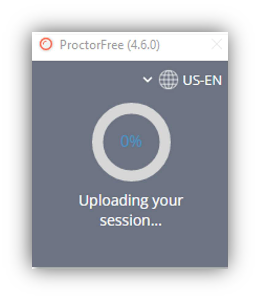 |
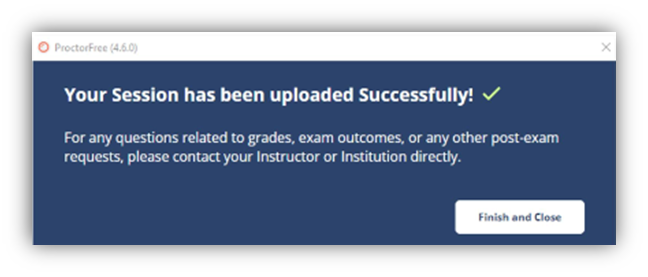 |
|
Uploading in progress
Exam still invalid
|
Upload successful
Exam is valid
|
10. Once you have confirmed your session has been uploaded successfully, click “Finish and Close”. Official results will be sent via email from [email protected] after review of your exam video and within 30 days of course completion. These results must be uploaded to the Assessor Licensing System for assessor credit. Please be patient in receiving results.
A few things to keep in mind
- When beginning the exam, you will need access to a photo ID, your ZipGrade Student ID and Student Access Code, and the email inbox you used to register for the course. ProctorFree will ask for your ID and send verification emails during the exam process to verify your identity.
- The exam will only be available during the timeframe communicated to you in your course information emails. Be sure to allow enough time to take and submit the exam in one sitting well before the exam window closes. You must submit your answers and upload the exam video during the timeframe communicated in order to receive credit for the exam.
- All MAAO course exams have a time limit that is communicated in your course information emails. Once you begin taking the exam, you must complete it in one sitting. After the time limit, the exam will close, and answers completed to that point will be automatically submitted.
- A reliable Internet connection and a computer with web camera and microphone are required to take the exam. Chromebooks, iPads, tablets, mobile devices, Microsoft Edge, tethering, and hot spots are not supported. We strongly recommend checking with your IT department before taking the exam to ensure your computer meets the requirements for our online proctoring service, ProctorFree. If you will be accessing your exam through a work computer or VPN, please ask your IT to ensure the exam service is whitelisted. Complete requirements for ProctorFree, our online proctoring service, can be viewed here.
- Once you begin the exam, you must remain in front of your computer until you submit your completed exam; the proctoring service will flag leaving your computer as potential cheating. Before beginning your exam, be sure to address anything that might pull you away from your computer. Ensure you are in a quiet environment with no distractions before beginning your exam.
- MAAO online exams are NOT open book, and any permissible references are included in the online exam. You may NOT use course materials, your phone, the Internet or other computer applications, or any other resources during MAAO exams.
- If a calculator (not phone app) and blank scrap paper are permissible during the exam, this will have been communicated in your course information emails. Any time you use these resources, you must hold the calculator and/or paper up in view of your webcam so that looking away from the screen is not flagged as potential cheating.
- Avoid the following. The proctoring service will flag the following as potential cheating and notify MAAO. You may as a result receive a failing score for the final exam:
- additional computer application open
- clipboard use detected (ctrl + c)
- electronic device detected
- external resource detected
- multiple voices detected
- operating system interaction
- screenshot taken
- second person detected
- test taker engagement changes
- test taker leaves camera view
- If you’ve never before used ProctorFree, our online exam proctoring service, you should receive from them an Account Verification email and a Welcome email linking to the ProctorFree Student Portal. You will need to follow the directions in these two emails to initially set up your ProctorFree account. Once you have a ProctorFree account, you can use the same email address and password you set up to access ProctorFree for all following MAAO online exams.
- Prior to your first online exam, you should have received your ZipGrade Student ID and Student Access Code via email from [email protected]. These codes are unique to you and will be required for access to all MAAO exams; please keep them secure. If you do not have these two codes, contact the MAAO Education Coordinator at 218-321-1343 (call or text) or [email protected].
|